Getting Started with the new FelineVMA Digital Experience
If this is your first time logging in to the new FelineVMA website, you’ll need to first claim or create an account. Follow the steps below or watch our video walkthrough.
Click the “Sign In” button at the top of your screen or the “Join Today” button to get started with your account creation.

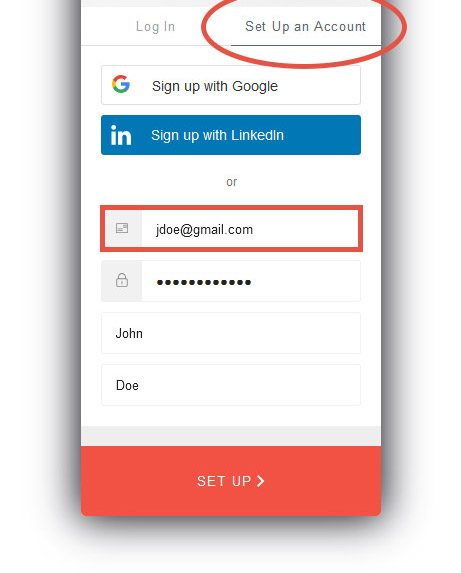
Next, you’ll be directed to the account screen where you can click the ‘Set up an Account’ tab.
This is where you’ll enter a password for your account. Note: For security reasons, your existing FelineVMA (AAFP) password was not transferred to the new website.
During this step, the system will attempt to match you to your account by your name and email address.
If there is a direct match in our system, we will send an email to ‘Verify Your Account’.
If there is not an exact match, our system will still attempt to pair you to records in our system before sending you a verification email.
If the system finds multiple records that may be yours based on your email and name, you will be asked to click “Select” next to the correct one before being sent a verification email. If none of the records belong to you, you can click “None of the Above” to continue and create a new user account.
Upon claiming or creating an account, you will be sent a verification email with the subject line, “Important: Verify Your FelineVMA Account“. Clicking the “Verify” link in that email will allow you to log in.
Please note: if you try to log in before verifying your account, you will receive an error message.
In this case, please check your email and verify the account. If you cannot find the email or need additional help, email us at info@catvets.com with the email address of the account you attempted to log in with.
After you verify your account, you will have an opportunity to update your profile.
Once you’ve finished creating your user account, you will now have access to the FelineVMA Account Center where you can manage your profile, purchase membership, purchase a Cat Friendly Certificate course, etc.
- Click “My Account” in the top menu to edit your profile, view past invoices, conference registrations, webinar registrations, etc.
- Click the “Membership” menu to update your Member information (e.g., school, degrees) or Join/Renew your Membership.
- Click the “Store” in the top menu to purchase client brochures and past conference proceedings.
If you don’t verify your email address, you’ll encounter this error as you begin to set up your account. Hit your “back” button your browser to get to the previous screen and resend the verification email and click the “Verify” link to create your account.
Once you verify your email address, the system will check to make sure that there isn’t already a record for you. Enter your First and Last Name and click “Check For Existing Records.”
If no duplicate accounts are found, you’ll be taken through to creating your user account. Click the “Continue” button to proceed through to the account creation process.
Complete the three step user account creation process. Fill in the requested information for each step. Click “Next” to proceed to each step.
Make sure all the required fields are filled in before proceeding to the next screen. Each required field is marked with an asterisk.
